Panasonic CF-VEB272A2W v2 Operating Instructions
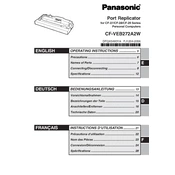
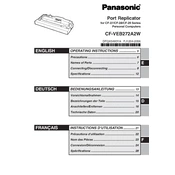
To connect the Panasonic CF-VEB272A2W to your laptop, align the docking connector on the laptop with the docking station and gently press down until it clicks into place. Ensure all necessary ports are securely connected.
First, ensure that the docking station is properly connected to a power source. Check if the power cable is firmly plugged into both the docking station and the power outlet. If the issue persists, try using a different power outlet or cable to rule out a faulty connection.
Visit the Panasonic official support website and search for the CF-VEB272A2W model. Download and install the latest drivers for your operating system, following the on-screen instructions to complete the update process.
Ensure that the monitor is powered on and the correct input source is selected. Check that the video cable is securely connected to both the docking station and the monitor. If the issue continues, try using a different cable or monitor to determine if the problem lies with the cable or monitor itself.
To reset the docking station, disconnect all cables and devices from it, including the power source. Wait for about 10 seconds, then reconnect everything and test its functionality.
Regularly clean the docking connectors with a soft, dry cloth to prevent dust accumulation. Ensure all ports are free from debris and periodically check cables and connections for wear or damage.
The docking station has multiple USB ports available. Simply plug in your USB devices into these ports. If more ports are required, consider using a USB hub.
Check if the audio output settings on your laptop are set to the docking station. Ensure that the speakers or headphones are properly connected to the docking station. If needed, update the audio drivers.
The docking station is specifically designed for certain Panasonic laptop models. Refer to the compatibility list on the Panasonic website to ensure your laptop is supported.
Ensure all running applications and files are saved. Press the eject button on the docking station if available, or gently lift the laptop to disconnect it from the docking station.