Panasonic CF-VCF-271 Operating Instructions
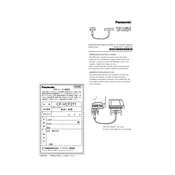
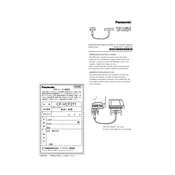
To connect the Panasonic CF-VCF-271 to a wireless network, go to the Network settings, select the wireless network you want to connect to, and enter the network password.
If the device won't power on, first check if the battery is charged. If it's not a battery issue, try connecting the device to an AC power source. If the problem persists, a hardware reset or professional servicing might be necessary.
To perform a factory reset, turn off the device, then press and hold the reset button for 10 seconds. This will restore the device to its original factory settings.
Routinely check and clean the device's vents and ports to prevent dust accumulation. Ensure that the software is up to date and backup important data regularly.
To update the firmware, visit the Panasonic support website, download the latest firmware version, and follow the instructions provided to install it on your device.
Use a microfiber cloth lightly dampened with water or screen cleaner. Gently wipe the screen in a circular motion to avoid streaks. Avoid using harsh chemicals.
Check if the wireless network is functioning properly. Restart the device and the router. If problems persist, try resetting network settings on the device.
Yes, you can expand the storage by using an external SD card or USB storage device. Ensure compatibility before purchasing additional storage.
The device should be operated in temperatures ranging from 5°C to 35°C (41°F to 95°F) and humidity levels between 20% and 80% without condensation.
To improve battery life, reduce screen brightness, close unused applications, and disable unnecessary wireless connections when not in use.