Panasonic CF-VCBTB1 v2 Operating Instructions
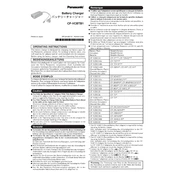
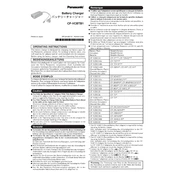
To install the Panasonic CF-VCBTB1 battery, first power off your Toughbook. Locate the battery compartment on the underside of the device, slide the release latch to open it, and align the battery contacts with the compartment connectors. Push the battery into place until it clicks securely. Close the compartment and ensure the latch is locked.
If your CF-VCBTB1 battery is not charging, first ensure that the power adapter is properly connected to both your Toughbook and the power outlet. Check for any damage to the adapter or cables. Try using a different power outlet or adapter if possible. If the issue persists, recalibrate the battery by fully discharging and then fully charging it. Consider contacting Panasonic support for further assistance if the problem continues.
The CF-VCBTB1 battery is designed specifically for certain Panasonic Toughbook models. It is important to check the compatibility of the battery with your particular model by referring to the user manual or Panasonic's official website. Using an incompatible battery may result in performance issues or damage.
To maximize the lifespan of your CF-VCBTB1 battery, avoid exposing it to extreme temperatures. Keep the battery charged between 20% and 80% and avoid frequent full discharges. Store the battery in a cool, dry place if not in use for extended periods. Regularly calibrate the battery by performing a full discharge and recharge cycle every few months.
If your CF-VCBTB1 battery overheats, immediately power off the device and disconnect it from the power source. Allow the battery and device to cool down in a well-ventilated area. Check for any obstructions in the ventilation ports and clean them if necessary. If the problem persists, consult with Panasonic support as overheating could indicate a more serious issue.
To calibrate the CF-VCBTB1 battery, fully charge it to 100%, then unplug the power adapter and use your Toughbook until the battery is completely drained and the device shuts down. Recharge the battery to full capacity without interruption. This process helps reset the battery's charge indicator for more accurate readings.
Yes, you can check the health status of your CF-VCBTB1 battery by accessing the battery information in your Toughbook's operating system. For Windows, navigate to Control Panel > Hardware and Sound > Power Options > Battery Report. This report provides detailed information on battery health and usage patterns.
The CF-VCBTB1 battery can be replaced by the user, following the instructions in the Toughbook's user manual. Ensure the device is powered off and disconnected from any power source before replacing the battery. If you are unsure or uncomfortable performing the replacement, seek professional assistance to avoid damage.
Common signs that your CF-VCBTB1 battery may need replacing include significantly reduced battery life, the inability to hold a charge, physical swelling of the battery, or frequent overheating. If you experience these issues consistently, it's advisable to purchase a new battery.
When handling the CF-VCBTB1 battery, avoid exposure to water or extreme temperatures, and do not puncture or disassemble the battery. Handle it with care to prevent physical damage. In case of leakage or unusual odors, dispose of the battery properly and contact Panasonic support for guidance.