Panasonic CF-VCB071AW v2 Operating Instructions
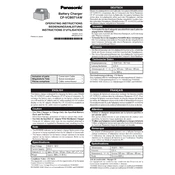
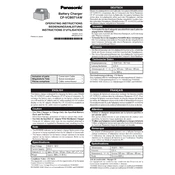
To connect the Panasonic CF-VCB071AW, use the supplied USB cable to link the charging dock to your laptop. Ensure the connectors are securely attached to both the dock and the laptop's USB port.
First, check if the USB cable is properly connected. Verify that the power source is active. If the issue persists, try using a different USB port or cable. Inspect the charging contacts for any debris or damage.
No, the Panasonic CF-VCB071AW is designed to charge one device at a time to ensure optimal performance and safety.
The CF-VCB071AW is compatible with most Panasonic Toughbook models. Refer to the user manual or Panasonic's official website for a detailed compatibility list.
To clean the charging dock, unplug it and use a soft, dry cloth to wipe the surface. Avoid using harsh chemicals or water to prevent damage to the dock's electronics.
The LED indicator shows the charging status. A steady light typically means the device is charging, while a blinking light might indicate a connection issue or an error.
Currently, the Panasonic CF-VCB071AW does not require firmware updates. If updates are necessary in the future, instructions will be provided by Panasonic through official channels.
If the dock overheats, disconnect it immediately and allow it to cool down. Ensure it is placed in a well-ventilated area during use. If overheating persists, consult Panasonic support.
While the CF-VCB071AW is optimized for Panasonic devices, it may work with other devices that support USB charging. However, compatibility and charging efficiency are not guaranteed.
Dispose of the Panasonic CF-VCB071AW according to local electronic waste regulations. Many regions offer e-waste recycling programs to handle such items responsibly.