Panasonic CF-VAD01 Series Operating Instructions
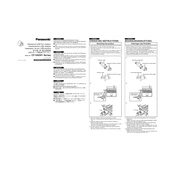
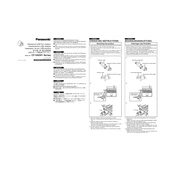
The Panasonic CF-VAD01 Series includes features such as rugged construction, long battery life, and a sunlight-readable display, making it ideal for fieldwork and outdoor usage.
To perform a factory reset, ensure the device is turned off, then press and hold the reset button found under the battery compartment for 10 seconds.
If the screen is unresponsive, try restarting the device. If the problem persists, recalibrate the touchscreen via the settings menu or contact technical support.
Connect the device to a stable Wi-Fi network, navigate to Settings > About Device > Software Update, and follow the on-screen instructions to download and install updates.
Regularly clean the exterior with a soft cloth, ensure the software is up to date, and check for any firmware updates. Avoid exposing the device to extreme temperatures or moisture.
To replace the battery, turn off the device, remove the battery cover, and gently lift the old battery out. Insert the new battery, ensuring proper alignment, and replace the cover.
Check that the battery is charged and properly installed. Try using a different charger. If the device still won't power on, perform a soft reset by pressing the power button for 15 seconds.
Yes, the Panasonic CF-VAD01 supports storage expansion through a microSD card slot, allowing for additional space for files and applications.
To improve battery life, reduce screen brightness, disable unnecessary background apps, and enable battery saver mode. Regularly check for software updates that may optimize performance.
Compatible accessories include rugged cases, additional battery packs, screen protectors, and docking stations designed specifically for the CF-VAD01 Series.