Panasonic CF-CDSG1SD Series Operating Instructions
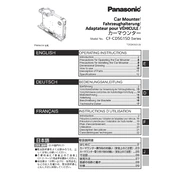
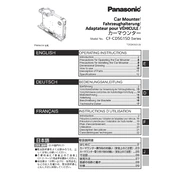
To perform a factory reset on the Panasonic CF-CDSG1SD, turn off the device, then restart it while holding down the F11 key. Follow the on-screen instructions to complete the reset process.
If the device does not power on, ensure the battery is charged or connected to a power source. Check the power adapter and cable for any damages. If the problem persists, try removing and reinserting the battery or contact Panasonic support for further assistance.
Visit the official Panasonic support website and navigate to the drivers section for the CF-CDSG1SD model. Download the latest drivers and install them following the provided instructions.
To improve battery life, reduce screen brightness, disable unnecessary background applications, and use power-saving modes. Regularly calibrate the battery by fully charging and then fully discharging it once a month.
Use a soft, lint-free cloth slightly dampened with water or a screen cleaner. Gently wipe the screen and keyboard. Avoid using abrasive materials or excessive moisture to prevent damage.
Yes, the RAM on the Panasonic CF-CDSG1SD can typically be upgraded. Refer to the user manual for specifications and instructions on accessing and replacing the RAM module.
First, restart the device to see if the issue resolves. If the touchscreen is still unresponsive, recalibrate it through the control panel settings. Ensure that the touchscreen drivers are updated.
Click on the network icon in the taskbar, select the desired wireless network, and enter the password if prompted. Ensure that the wireless adapter is enabled in the device settings.
Regularly update the operating system and software, clean the device every few months to prevent dust buildup, and check the battery health every six months. Perform hardware checks annually to ensure optimal performance.
Use an external hard drive or cloud storage service to back up important files. You can also use built-in backup tools like Windows Backup to automate the process.