Panasonic CF-BAZ1704 Operating Instructions
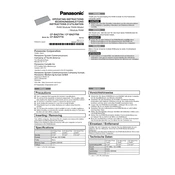
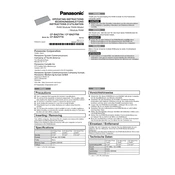
To perform a factory reset on the Panasonic CF-BAZ1704, press and hold the power button until the device turns off. Then, press and hold the volume up and power buttons simultaneously until the recovery menu appears. Navigate to "Factory Reset" using the volume buttons and confirm with the power button.
If the device won't turn on, ensure it is charged by connecting it to a power source for at least 30 minutes. Try a different power outlet and cable if necessary. If it still doesn't turn on, perform a soft reset by holding the power button for 10 seconds.
To improve battery life, reduce screen brightness, disable unused apps running in the background, and turn off connectivity features like Wi-Fi and Bluetooth when not in use. Also, consider updating to the latest firmware for optimized performance.
Use a microfiber cloth slightly dampened with water or a screen cleaning solution. Gently wipe the screen in circular motions. Avoid using paper towels or abrasive materials that could scratch the screen.
To connect to Wi-Fi, go to the settings menu, select "Network & Internet," then "Wi-Fi." Choose your network from the list and enter the password when prompted. Ensure Wi-Fi is turned on in the settings.
Yes, the Panasonic CF-BAZ1704 supports expandable storage. Insert a compatible microSD card into the provided slot to increase storage capacity. Ensure the device is turned off before inserting or removing the card.
If the device is overheating, make sure it is not exposed to direct sunlight or high temperatures. Close unused applications and remove any covers that might trap heat. If the problem persists, contact Panasonic support.
To update the software, go to "Settings," select "System," then "Software Update." Follow the on-screen instructions to download and install any available updates. Ensure the device is connected to Wi-Fi and has sufficient battery life.
For connectivity issues, restart the device and router, ensure Wi-Fi is enabled, and forget and reconnect to the network. Check for software updates and reset network settings if necessary.
To transfer files, connect the device to your computer using a USB cable. Select "File Transfer" mode on the device. Your computer should recognize the device, allowing you to copy files between the device and the computer.