Panasonic CF-BAZ1404, CF-BAZ1408 Operating Instructions
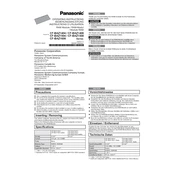
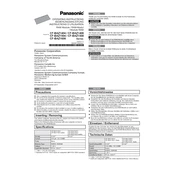
Ensure the battery is charged and properly connected. Check the power cable and adapter for any damages. Try a different power outlet. If the issue persists, a hardware reset may be necessary or seek professional assistance.
To upgrade the RAM, turn off the device and disconnect all cables. Remove the battery and access the RAM compartment. Carefully insert the new RAM module into the slot, ensuring it is securely fitted. Reassemble the device and power it on to check if the upgrade is recognized.
First, clean the screen to remove any dirt or grease. Restart the device to reset the touchscreen driver. If the issue remains, recalibrate the touchscreen through the settings menu. For persistent problems, a driver update or professional repair may be necessary.
To perform a factory reset, back up your data first. Then, navigate to the settings menu, select 'Update & Security', and choose 'Recovery'. Click on 'Get started' under 'Reset this PC' and follow the prompts to complete the process.
Regularly clean the exterior and screen with a soft cloth. Keep the software updated, and perform routine system checks. Ensure the battery is charged and stored properly when not in use. Consider professional servicing annually for optimal performance.
Reduce screen brightness, close unused applications, and disable wireless connections when not needed. Utilize power-saving modes and ensure the battery is calibrated periodically. Avoid exposing the device to extreme temperatures.
Ensure the device has proper ventilation and is not placed on soft surfaces. Clean any dust from the vents. Consider using a cooling pad. If overheating continues, check for software issues or seek professional repair services.
Yes, it can be connected using an HDMI or VGA cable, depending on the available ports. Connect the cable to both the device and the monitor, then adjust the display settings to extend or duplicate the screen.
Open the settings menu, go to 'Update & Security', and select 'Windows Update'. Click on 'Check for updates' and follow the prompts to download and install available updates. Restart the device if prompted.
Check if the keyboard is properly connected or if any debris is obstructing the keys. Restart the device to reset the connection. If the issue persists, update the keyboard drivers through the device manager. Consider professional repair if necessary.