Panasonic CF-BAW1024U v2 Operating Instructions
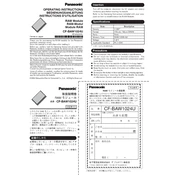
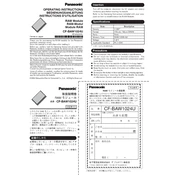
To perform a factory reset, turn off the device, then press and hold the power button and the volume up button simultaneously until the recovery menu appears. Navigate to 'Wipe data/factory reset' using the volume buttons and confirm with the power button.
First, ensure the device is charged by connecting it to a power source. Try a different charger if available. If it still won't turn on, perform a soft reset by holding the power button for 10 seconds. If the issue persists, contact Panasonic support.
To extend battery life, reduce screen brightness, disable unnecessary background apps, turn off Bluetooth and Wi-Fi when not in use, and enable battery saver mode. Regularly updating your device can also improve battery performance.
Go to 'Settings' > 'Network & Internet' > 'Wi-Fi'. Ensure Wi-Fi is turned on, then select your network from the list and enter the password if required.
The Panasonic CF-BAW1024U supports a Nano SIM card. Ensure the card is properly inserted in the SIM slot for optimal performance.
To update the software, go to 'Settings' > 'System' > 'Software Update'. Check for updates and follow the on-screen instructions to download and install any available updates.
If the device is overheating, remove any case, stop resource-intensive apps, and avoid using it in direct sunlight. Give the device some time to cool down before using it again.
Use a cloud service or a data transfer app like Panasonic's Smart Switch to transfer contacts, photos, and other data from your old device to your Panasonic CF-BAW1024U.
Go to 'Settings' > 'About Phone' and tap 'Build Number' seven times. You will receive a prompt indicating that developer options have been enabled.
Restart the device by holding down the power button. If the issue persists, check for any physical damage or dirt on the screen. A factory reset may be necessary if software issues are suspected.