Panasonic CF-BAW0512AU Operating Instructions
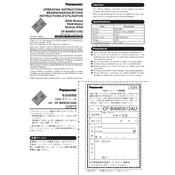
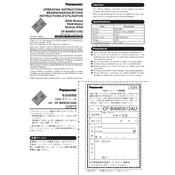
To perform a factory reset on your Panasonic CF-BAW0512AU, press and hold the power button until the device turns off. Then, press and hold both the power button and the volume up button until the recovery menu appears. Use the volume buttons to navigate and select 'Factory Reset'.
Ensure the device is charged by connecting it to a power source. If it still won't turn on, try a hard reset by pressing and holding the power button for 10 seconds. If the problem persists, it may require professional servicing.
To extend the battery life, reduce screen brightness, close unused apps, and disable unnecessary connectivity features such as Bluetooth and Wi-Fi when not in use. Also, consider enabling power-saving modes.
Use a soft, lint-free microfiber cloth slightly dampened with water or a screen-safe cleaning solution. Gently wipe the screen in circular motions. Avoid using paper towels or abrasive materials.
Go to 'Settings' > 'System' > 'Software Update' and check for updates. If available, follow the on-screen instructions to download and install the latest version. Ensure your device is connected to Wi-Fi and has sufficient battery life.
First, clean the screen and remove any screen protector that might be affecting sensitivity. Restart the device, and if the issue persists, try recalibrating the touch screen through the settings menu. If unresponsive, contact support for further assistance.
To enhance performance, regularly clear cache files, uninstall unused applications, and limit background processes. Additionally, ensure your device is running the latest software updates for optimal performance.
Open 'Settings', select 'Network & Internet', then tap 'Wi-Fi'. Choose your network from the list, enter the password if prompted, and tap 'Connect'. Ensure Wi-Fi is enabled on your device.
If the device overheats, turn it off and remove it from any heat sources. Allow it to cool in a ventilated area. Avoid using intensive applications for prolonged periods and ensure vents are not blocked. If overheating persists, consult technical support.
To back up your data, go to 'Settings' > 'System' > 'Backup'. Enable backup options to Google Drive or other cloud services. You can also connect the device to a computer and manually transfer important files.