Panasonic CF-BAL1024U Operating Instructions
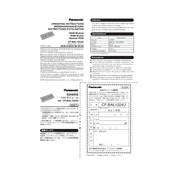
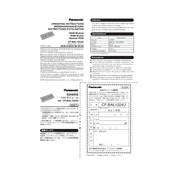
To install new software, first ensure the software is compatible with your device. Then, download the installer file and double-click it to start the installation process. Follow the on-screen instructions to complete the installation.
First, check if the battery is charged or connect the device to a power source. If it still doesn't turn on, try holding the power button for 10 seconds to reset it. If the problem persists, consult the user manual or contact customer support.
Click on the network icon in the system tray, select the desired Wi-Fi network, and click 'Connect'. Enter the network password if prompted and confirm the connection.
Regularly clean the device using a soft, dry cloth. Keep the software updated, check for any physical damages, and ensure the vents are clear of dust. Consider performing a battery calibration every few months.
To perform a factory reset, access the Settings menu, navigate to 'Update & Security', and select 'Recovery'. Choose 'Reset this PC' and follow the instructions to reset the device to factory settings. Ensure all important data is backed up before proceeding.
Reduce screen brightness, disable unnecessary background apps, and use the power-saving mode. Avoid extreme temperatures and perform regular battery calibrations to extend battery life.
Check the display settings and ensure the refresh rate is set correctly. Update the graphics drivers and check for any loose connections. If the issue persists, contact technical support.
Power down the device and remove the battery. Open the RAM compartment, remove the existing module, and insert the new RAM module. Ensure it is seated correctly before reassembling the device. Consult the user manual for specific instructions.
Turn off the device and disconnect it from any power source. Use a can of compressed air to blow away debris, and then gently wipe the keys with a microfiber cloth lightly dampened with isopropyl alcohol.
Visit the official Panasonic support website and download the latest BIOS update for your model. Follow the included instructions carefully to install the update. Ensure your device is connected to a power source during the process.