Panasonic CF-BAD02GU v2 Operating Instructions
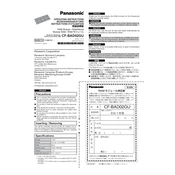
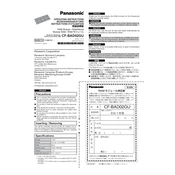
To perform a factory reset on the Panasonic CF-BAD02GU, power off the device. Then, press and hold the F9 key while turning the power back on. Follow the on-screen instructions to complete the reset process.
First, ensure the battery is charged and properly connected. Try a different power outlet or charger. If the problem persists, perform a hard reset by holding the power button for 10 seconds. If it still won't turn on, contact technical support.
Download the latest BIOS update from Panasonic's official support page. Run the executable file and follow the provided instructions carefully. Ensure the device is plugged in during the update process to prevent power loss.
Use a microfiber cloth slightly dampened with a mixture of water and isopropyl alcohol. Gently wipe the screen in a circular motion. Avoid using paper towels or abrasive materials as they can scratch the screen.
Turn off the device and disconnect it from any power source. Slide the battery release latch and remove the old battery. Insert the new battery until it clicks into place. Ensure it is securely connected before turning the device back on.
Overheating can be caused by dust buildup or blocked vents. Ensure the vents are clear and clean any dust from the fan using compressed air. Use the device on a hard, flat surface to improve airflow. If the problem persists, check for software updates that may address power management issues.
Go to the Start menu and select 'Settings.' Click on 'Network & Internet' and then 'Wi-Fi.' Select the desired network from the list and click 'Connect.' Enter the network password if prompted.
Check if the touchpad is disabled by pressing the function key combination (usually Fn + F7). If that doesn't work, update the touchpad driver via Device Manager. If the issue persists, run the troubleshooting tool in the Control Panel under 'Hardware and Sound.'
Reduce screen brightness, close unused applications, and disable Bluetooth and Wi-Fi when not in use. Enable power-saving modes via the battery icon in the taskbar. Regularly calibrate the battery by fully charging and then discharging it once a month.
The Panasonic CF-BAD02GU is equipped with USB, HDMI, and Ethernet ports. USB ports can be used for peripherals like mice and external drives. HDMI is for connecting to external displays, and Ethernet is for wired internet connections. Ensure you have the necessary cables and adapters for your devices.