Panasonic AW-UE4KG Operating Instructions
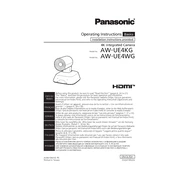
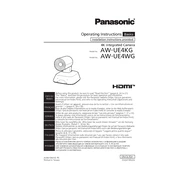
To connect the Panasonic AW-UE4KG to a network, use an Ethernet cable to connect the camera to your network switch or router. Ensure that the camera's IP settings are configured correctly, either by setting a static IP address or enabling DHCP. Access the camera's web interface to verify the connection.
If the video output is not displaying, check that all connections are secure and that the correct output format is selected. Ensure the camera is powered on and verify that the device receiving the video signal is compatible with the output settings of the camera.
To reset the Panasonic AW-UE4KG to factory settings, press and hold the reset button located on the camera for about 10 seconds until the status indicator blinks. This will restore the camera to its default factory settings.
The Panasonic AW-UE4KG supports a maximum resolution of 3840 x 2160 (4K) at 30 frames per second. Ensure your display and connection support this resolution for optimal performance.
To update the firmware, visit the Panasonic support website to download the latest firmware file. Access the camera's web interface, navigate to the firmware update section, and upload the file. Follow the on-screen instructions to complete the update.
Yes, the Panasonic AW-UE4KG can be controlled remotely via its web interface. You can use a web browser to access the camera's control panel from a computer on the same network. Additionally, the camera supports control protocols like RTSP and NDI.
Regular maintenance for the Panasonic AW-UE4KG includes keeping the camera lens clean and free of dust. Ensure the firmware is up-to-date and check for any visible damage to cables and connectors periodically.
To ensure optimal image quality, adjust the camera's settings such as white balance, exposure, and focus according to the environment. Use the highest resolution supported and ensure sufficient lighting in the area being captured.
Overheating can occur if the camera is used in a high-temperature environment or if the ventilation is blocked. Ensure that the camera is used within the specified temperature range and that vents are not obstructed.
To configure the camera for live streaming, access the web interface and navigate to the streaming settings. Input the required RTMP or RTSP server details and configure the stream quality settings. Start the stream from the interface to begin broadcasting.