Panasonic AW-RP50N Operating Instructions
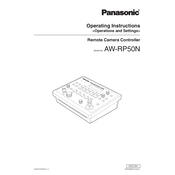
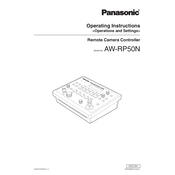
To perform a factory reset on the AW-RP50N, turn off the unit, then press and hold the MENU and CAMERA buttons while turning it back on. Continue holding the buttons until the unit initializes.
To update the firmware, download the latest firmware from Panasonic's website, transfer it to a USB drive, and insert it into the AW-RP50N. Follow the on-screen instructions to complete the update process.
First, ensure all cables are securely connected. Verify that the correct IP addresses are set for both the controller and cameras. Check network settings and test connections with a different cable or port if necessary.
Regular maintenance includes cleaning the unit with a soft, dry cloth to prevent dust build-up, checking cables for wear, and ensuring firmware is up to date. Avoid exposure to extreme temperatures and moisture.
Connect each camera to the AW-RP50N via IP or serial connections. Use the menu to assign a unique camera number to each and configure settings for each camera individually.
Check the power cable and ensure it is securely connected. Verify that the outlet is functional and try using a different power cable if available. If the issue persists, consider seeking professional repair.
To adjust the pan and tilt speeds, access the camera settings through the AW-RP50N’s menu. Navigate to the pan/tilt settings and modify the speed parameters as desired.
The AW-RP50N is compatible with Panasonic PTZ cameras that support IP or serial connections. Ensure that the firmware on both the controller and cameras is up to date for optimal performance.
To configure for remote operation, connect the AW-RP50N to a network and set up the IP address. Use a remote access tool compatible with the AW-RP50N to control the cameras from a different location.
Ensure the unit is powered on and properly connected to the cameras. Check if any cables are loose or damaged. Restart the unit and verify that the correct camera is selected on the controller.