Panasonic AU-XPD1 Operating Instructions
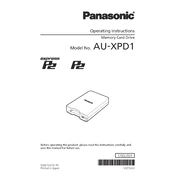
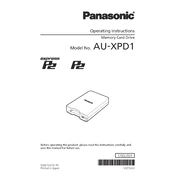
To connect the Panasonic AU-XPD1 to your computer, use a USB 3.0 cable. Plug the cable into the USB port on the AU-XPD1 and connect the other end to a USB port on your computer. Ensure that the drivers are installed for proper communication.
If the device is not recognized, check the USB connection and try a different USB port. Ensure that the AU-XPD1 is powered on. You may also need to reinstall the drivers or update your USB 3.0 drivers.
Yes, the AU-XPD1 is backward compatible with USB 2.0 ports, but performance will be reduced compared to using a USB 3.0 port.
To maintain optimal performance, regularly update the firmware of the AU-XPD1 and ensure that it is used in a dust-free environment. Avoid exposing it to extreme temperatures and handle it with care to prevent damage.
The maximum data transfer speed of the AU-XPD1 is up to 2.4 Gbps when connected via USB 3.0. Actual speed may vary depending on the system configuration and usage conditions.
To update the firmware, download the latest firmware version from the Panasonic support website. Connect the AU-XPD1 to your computer, run the firmware update utility, and follow the on-screen instructions.
If the AU-XPD1 is operating slower than expected, check if it is connected to a USB 3.0 port. Ensure that your computer's USB drivers are up to date and that there are no other processes consuming excessive resources.
The AU-XPD1 is compatible with Panasonic P2 cards. Ensure that you are using the correct card type and that it is properly inserted into the slot.
If the P2 card is not detected, remove it and reinsert it to ensure it is properly connected. Check for any debris in the card slot, and try a different P2 card to rule out a card issue.
It is not safe to disconnect the AU-XPD1 while transferring data, as this may lead to data corruption or loss. Always ensure that data transfers are complete before disconnecting the device.