Panasonic AK-UC4000G Operating Instructions
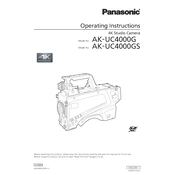
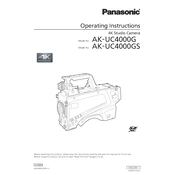
To set up the Panasonic AK-UC4000G for live broadcasting, connect the camera to your switcher using the appropriate SDI cables. Ensure the camera is powered on and configured to the correct video format in the system settings. Check that the audio input settings align with your broadcast requirements.
To update the firmware, download the latest version from the Panasonic support website. Transfer the firmware file to an SD card and insert it into the camera. Access the menu, navigate to System Settings, and select Firmware Update. Follow the on-screen instructions to complete the process.
Check if the lens is properly mounted and ensure the focus mode is set to manual or auto as required. If autofocus is not working, verify that the lens supports autofocus and is enabled in the camera settings. Perform a lens calibration if necessary.
Regularly clean the camera body and lens with a soft, dry cloth. Check for firmware updates periodically. Inspect cables and connectors for wear and tear. Store the camera in a dry place when not in use to prevent moisture damage.
Adjust the camera settings such as white balance, exposure, and gamma to suit your shooting environment. Utilize the camera's built-in ND filters to manage light levels. Regularly monitor the output on a high-quality monitor to ensure the image meets your standards.
Use the XLR audio inputs on the camera to connect external microphones or audio sources. Configure the audio levels in the camera menu to match your input device. Ensure phantom power is enabled if your microphone requires it.
Access the camera's menu and select the frame rate settings. Choose a higher frame rate to enable slow-motion recording. Ensure your recording media supports the selected frame rate and format. Adjust exposure settings to accommodate changes in light sensitivity.
Ensure that the camera is not exposed to direct sunlight for prolonged periods. Check that the ventilation openings are not blocked. Turn off the camera and allow it to cool down before resuming use. Consider using external cooling solutions if overheating persists.
Access the camera menu, navigate to System Settings, and select the Reset option. Choose Factory Reset to restore all settings to their default values. Confirm the action when prompted. Note that this will erase all custom settings.
Yes, the AK-UC4000G can be controlled remotely using the Panasonic remote control panel or compatible software. Connect the camera to a network and configure the remote control settings in the menu. Ensure both the camera and remote device are on the same network.