Panasonic AK-UC3300G Operating Instructions
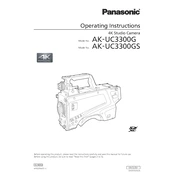
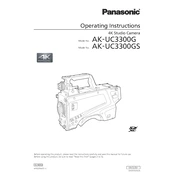
To set up the Panasonic AK-UC3300G, first connect the camera to a suitable power source. Attach the lens and connect the camera to a compatible video output device using the appropriate cables. Configure the camera settings through the on-screen menu to match your specific requirements.
If the camera does not power on, check the power connection and ensure that the power supply is functioning correctly. Inspect the power cable for any damage. If the problem persists, try resetting the camera by disconnecting it from the power source for a few minutes before reconnecting.
To update the firmware, download the latest firmware version from Panasonic's official website. Transfer the firmware file to an SD card, insert the card into the camera, and follow the on-screen instructions to complete the update process. Ensure the camera is fully charged before starting the update.
For image quality issues, check the lens for cleanliness and ensure it is properly attached. Verify that the camera settings such as white balance, focus, and exposure are correctly configured. If problems continue, consider resetting the camera settings to default and reconfiguring the settings.
Regularly clean the camera body and lens with appropriate cleaning tools. Check all cables and connections for wear and replace if necessary. Store the camera in a dry, dust-free environment when not in use. Perform routine checks on firmware updates to keep the camera software current.
Ensure that the lens is set to autofocus mode. Check that the camera settings are configured to allow autofocus. Clean the lens and sensor area to remove any dirt or obstructions. If autofocus issues persist, consult the user manual for advanced troubleshooting steps or contact Panasonic support.
To connect the camera to an external monitor, use an HDMI or SDI cable depending on the monitor's input. Connect one end of the cable to the camera's video output port and the other end to the monitor's input port. Adjust the camera's output settings to match the resolution and format supported by the monitor.
Use a microfiber cloth or lens cleaning tissue to gently wipe the lens surface. For stubborn spots, apply a small amount of lens cleaning solution to the cloth before wiping. Avoid applying liquid directly to the lens to prevent damage.
Check all cable connections to ensure they are secure. Try using different cables or ports if available. Make sure that the camera's communication settings are correctly configured for the devices you are connecting to. If issues persist, consult the user manual or contact Panasonic support for further assistance.
Access the camera's menu and navigate to the white balance settings. Choose the appropriate white balance mode for your shooting environment, such as daylight, tungsten, or custom preset. Fine-tune the settings as needed to achieve the desired color accuracy.