Panasonic AG-UX90 Operating Instructions
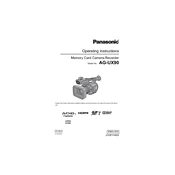
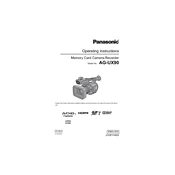
To reset the Panasonic AG-UX90 to factory settings, go to the menu, select 'Others,' then choose 'Initialize.' Confirm your selection to reset the camera.
Use a microfiber cloth or lens cleaning tissue. Gently wipe the lens in a circular motion. If necessary, use a lens cleaning solution specifically designed for camera lenses.
Download the latest firmware from Panasonic's official website. Copy it to an SD card, insert the card into the camera, and follow the on-screen instructions in the 'Firmware Update' menu.
Ensure the battery is fully charged and properly inserted. If using AC power, check the power adapter connections. If the issue persists, consider a battery replacement or contact support.
The Panasonic AG-UX90 is compatible with SD, SDHC, and SDXC memory cards. For optimal performance, use cards that are UHS-I or higher.
Ensure the lens and sensor are clean. Check the camera settings to make sure autofocus is enabled. If problems persist, try a factory reset or contact technical support.
Connect the AG-UX90 to a capture device via HDMI. Use streaming software like OBS Studio to recognize the input. Configure your streaming settings and connect to your chosen platform.
Press the 'White Balance' button and use the dial to select a preset or custom setting. For manual adjustment, use a white card and follow the on-screen instructions for calibration.
Ensure the camera has proper ventilation and is not exposed to direct sunlight for extended periods. Take breaks to allow the camera to cool down if overheating continues.
Lower the LCD screen brightness, turn off Wi-Fi if not needed, and avoid using unnecessary functions. Carry additional batteries for extended shooting sessions.