Panasonic AG-UX180 Operating Instructions
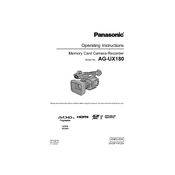
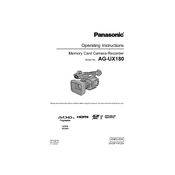
To reset the Panasonic AG-UX180 to factory settings, go to the 'Menu', navigate to 'System Settings', and select 'Initialize'. Follow the on-screen instructions to complete the reset process.
To update the firmware on the Panasonic AG-UX180, download the latest firmware from the Panasonic support website, transfer it to an SD card, insert the card into the camera, and follow the on-screen instructions for updating.
If experiencing focus issues on the AG-UX180, ensure that the lens is clean, the autofocus mode is correctly set, and there is adequate lighting. You may also try switching to manual focus to see if the issue persists.
To extend battery life on the AG-UX180, reduce LCD brightness, minimize the use of power-intensive features, and use the camera's sleep mode when not actively recording. Carrying extra batteries is also advisable for extended shoots.
Regular maintenance on the AG-UX180 includes cleaning the lens with a soft cloth, checking for firmware updates, and ensuring all connections are secure. Store the camera in a dry, dust-free environment when not in use.
If the AG-UX180 does not power on, check the battery charge, ensure the battery is properly installed, and try using an AC power adapter. If the issue persists, a service check may be required.
For optimal audio recording, use an external microphone, adjust the audio levels in the menu settings, and monitor the audio using headphones. Consider using a windscreen for outdoor recordings.
To set up time-lapse recording, access the 'Record Mode' menu, select 'Interval Recording', set the desired interval and duration, and start recording. Ensure sufficient battery and storage space are available.
Transfer video files by connecting the AG-UX180 to a computer using a USB cable, or remove the SD card and use a card reader. Ensure the appropriate drivers are installed if required.
Common SD card issues include formatting errors and read/write failures. Resolve these by formatting the card in-camera and ensuring the card is compatible with the AG-UX180. Avoid using cards with physical damage.