Onkyo TX RZ920 Basic Manual
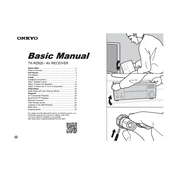
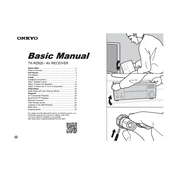
To perform a factory reset on the Onkyo TX-RZ920, press and hold the 'CBL/SAT' button while pressing the 'On/Standby' button. When 'Clear' appears on the display, release the buttons and the unit will reset to factory settings.
Ensure that the speaker cables are correctly connected, the volume is turned up, the correct input source is selected, and that 'Mute' is not activated. Also, check that the speakers are set to the appropriate impedance.
To update the firmware, connect the receiver to the internet and navigate to 'Setup' -> 'Hardware Setup' -> 'Firmware Update'. Select 'Update via NET' and follow the on-screen instructions.
Yes, you can control your Onkyo TX-RZ920 using the Onkyo Controller app, available for both iOS and Android devices. Ensure the receiver is connected to the same network as your smartphone.
Regularly dust the exterior with a soft, dry cloth. Ensure ventilation paths are unobstructed and check for firmware updates periodically. Avoid placing in direct sunlight or near heat sources.
To configure Dolby Atmos, connect height speakers and navigate to 'Setup' -> 'Speaker Setup' -> 'Speaker Configuration'. Select the appropriate configuration for your height speakers and adjust settings as necessary.
Check that all HDMI cables are securely connected. Try using different HDMI ports, and ensure that the HDMI inputs are correctly assigned. Also, verify that the connected devices are powered on and set to the correct output settings.
Press the 'Setup' button on the remote, go to 'Hardware Setup' -> 'Network' -> 'Wi-Fi Setup', and select 'SSID'. Choose your network and enter the password using the on-screen keyboard.
Yes, the Onkyo TX-RZ920 supports bi-amping. Connect the high and low frequency terminals of your front speakers to the corresponding terminals on the receiver, and enable bi-amping in the 'Speaker Setup' menu.
Connect speakers to the Zone 2 or Zone 3 outputs. In the 'Setup' menu, navigate to 'Zone Setup' and configure the settings for each zone. You can control zones independently using the remote or the Onkyo Controller app.