Onkyo TX NR575 Basic Manual
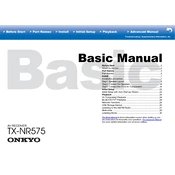
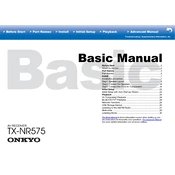
To perform a factory reset on your Onkyo TX-NR575, press and hold the CBL/SAT button on the receiver's front panel and then press the ON/STANDBY button. "Clear" will appear on the display, indicating that the reset is complete.
If there's no sound, first check the speaker connections and ensure they are secure. Verify that the correct input source is selected. Additionally, ensure that the "Mute" function is not activated and the volume is turned up.
To connect your TX-NR575 to Wi-Fi, press the 'Setup' button on the remote, navigate to 'Network', and then select 'Network Connection'. Choose 'Wi-Fi', select your network, and enter the password when prompted.
If the remote control is not working, first replace the batteries and ensure they are inserted correctly. Check for any obstructions between the remote and the receiver and ensure you are within range.
To update the firmware, press 'Setup' on your remote, go to 'Firmware Update', and select 'Update via NET' if connected to the internet, or 'Update via USB' if you have the firmware file on a USB drive. Follow the on-screen instructions to complete the update.
To enable Bluetooth pairing, press the 'Bluetooth' button on the remote control. Ensure Bluetooth is enabled on your device, then select "Onkyo TX-NR575" from the list of available devices to pair.
Yes, the Onkyo TX-NR575 supports Spotify Connect. Ensure your receiver is connected to the same network as your device, open Spotify, and select the TX-NR575 from the list of available devices.
To calibrate your speakers, use the AccuEQ setup. Press 'Setup' on the remote, go to 'Speaker Setup', and select 'AccuEQ Room Calibration'. Follow the on-screen instructions using the supplied microphone.
The "Protect" message indicates a potential problem with the speaker wiring or a short circuit. Turn off the receiver, check all speaker connections for any loose wires, and ensure there are no short circuits.
To connect external devices, use HDMI, optical, or analog cables according to the device's outputs. Connect them to the corresponding inputs on the receiver, and select the appropriate input source on the receiver to access the device.