Onkyo TX RZ620 Basic Manual
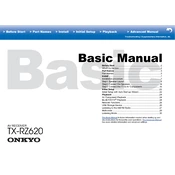
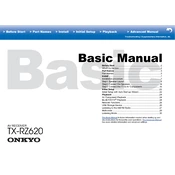
To perform a factory reset on the Onkyo TX-RZ620, press and hold the "CBL/SAT" button on the front panel and then press the "ON/STANDBY" button. Keep holding both buttons until "Clear" appears on the display. This will reset the receiver to its factory settings.
First, ensure all connections are secure and the correct input source is selected. Check if the mute function is activated and disable it if necessary. Verify that the speaker cables are properly connected and inspect the speakers for damage. Lastly, ensure the receiver is not in headphone mode.
You can update the firmware via the network or USB. For network updates, ensure the receiver is connected to the internet, then go to "Setup" > "Miscellaneous" > "Firmware Update" > "Update via NET". For USB updates, download the firmware from Onkyo's website, transfer it to a USB drive, and select "Update via USB" in the menu.
Press the "SETUP" button, navigate to "Network Settings", and select "Wi-Fi Setup". Choose your Wi-Fi network from the list and enter the password if prompted. Once connected, the receiver should display a confirmation message.
Use the built-in AccuEQ calibration system. Connect the supplied microphone to the receiver, then press "SETUP" and navigate to "AccuEQ Room Calibration". Follow the on-screen instructions to complete the calibration process for optimal sound performance.
Ensure all HDMI cables are securely connected and check for cable damage. Try different HDMI inputs to isolate the problem. Make sure the TV and receiver are powered on and set to the correct HDMI input. If issues persist, try resetting the receiver's HDMI settings in the setup menu.
Yes, you can control the Onkyo TX-RZ620 using the Onkyo Controller app available for iOS and Android. Ensure your smartphone is connected to the same network as the receiver, then download and install the app to control various functions remotely.
Press the "BLUETOOTH" button on the remote control or select "Bluetooth" from the input selector on the front panel. Ensure Bluetooth is enabled on your device, then search for "Onkyo TX-RZ620" in the Bluetooth settings and pair the devices.
Press "SETUP", go to "Multi Zone", and select "Zone 2". Configure the audio source and adjust the volume for Zone 2. Ensure that the speakers are connected to the appropriate Zone 2 speaker outputs on the back of the receiver.
Place the receiver closer to your router to improve signal strength. Ensure there are minimal obstructions between the router and receiver. You can also try changing the Wi-Fi channel on your router to reduce interference, or consider using a wired Ethernet connection for a more stable connection.