Onkyo TX NR555 Basic Manual
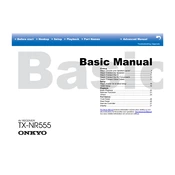
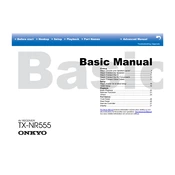
To perform a factory reset on the Onkyo TX NR555, press and hold the CBL/SAT button on the front panel and then press the ON/STANDBY button. The display will show 'Clear', and the unit will reset to factory settings.
Ensure that the speaker wires are connected securely, the correct input source is selected, and the volume is turned up. Also, check if the receiver is set to 'mute'.
Connect the receiver to your network, then go to the Setup menu, select Firmware Update, and follow the on-screen instructions to update via the internet.
Press the Bluetooth button on the remote control, then select 'Onkyo TX NR555' from the list of available devices on your Bluetooth-enabled device to pair and connect.
Connect the speakers to the corresponding terminals on the receiver, then run the AccuEQ room calibration to optimize the sound settings for your room.
Check for overheating issues by ensuring proper ventilation. Also, ensure that the auto power-off feature is not enabled in the settings.
Yes, you can use the Onkyo Controller app, available for both iOS and Android, to control the receiver remotely once it is connected to your network.
Use an Ethernet cable to connect the receiver to your router or configure the Wi-Fi settings via the Setup menu under Network Settings.
Ensure that the HDMI cables are properly connected and not damaged. Try resetting the receiver and updating the firmware if necessary.
Yes, you can rename input sources by accessing the Input/Output Assign menu in the setup settings and selecting Input Name Edit.