Onkyo TX RZ810 Basic Manual
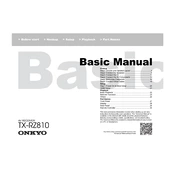
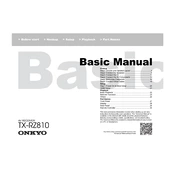
To connect a Bluetooth device, press the "Bluetooth" button on the remote. Ensure your device is in pairing mode and select "Onkyo TX-RZ810" from the list of available devices.
Check if the receiver is set to the correct input source. Ensure all cables are securely connected and that the speaker settings are configured correctly.
Yes, the TX-RZ810 can be connected to a wireless network. Use the Setup menu to access "Network Setup" and follow the instructions to connect via Wi-Fi.
To perform a factory reset, turn off the receiver, then press and hold the "CBL/SAT" button and the "Power" button until "Clear" appears on the display.
Ensure the receiver is connected to the internet. Go to "Setup" > "Hardware Setup" > "Firmware Update" and select "Via Network" to download and install the latest firmware.
Use the built-in AccuEQ calibration system by connecting the included microphone and following the on-screen instructions to automatically optimize audio settings for your room.
Check for overheating issues by ensuring there is adequate ventilation around the receiver. Also, inspect for any short circuits in the speaker wiring.
Yes, download the Onkyo Controller app available for both iOS and Android devices to control the receiver remotely.
Connect the speaker wires to the "Zone 2" speaker terminals on the back of the receiver. Use the remote to select "Zone 2" and configure the audio settings.
Yes, the TX-RZ810 supports integration with various smart home systems, including Google Assistant and Amazon Alexa, for voice control of basic functions.