Onkyo TX RZ720 Basic Manual
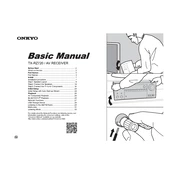
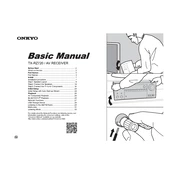
To perform a factory reset on the Onkyo TX-RZ720, press and hold the 'CBL/SAT' button and then press the 'On/Standby' button. Release both buttons when 'Clear' appears on the display. This will reset the receiver to its factory settings.
First, check if the receiver is set to the correct input source. Ensure all cables are securely connected and that the speaker wires are properly attached. If the issue persists, try performing a factory reset.
Press the 'Setup' button on the remote, navigate to 'Hardware Setup', then 'Network'. Select 'Network Connection' and choose 'Wireless'. Follow the on-screen instructions to connect to your Wi-Fi network.
Ensure the receiver is connected to the internet. Press the 'Setup' button, go to 'Firmware Update', and select 'Via Network'. Follow the prompts to complete the firmware update process.
Press the 'Bluetooth' button on the remote control. Ensure your Bluetooth device is in pairing mode, and select 'Onkyo TX-RZ720' from the device list to connect.
Press the 'Setup' button, navigate to 'Speaker Setup', and select 'Configuration'. Adjust the settings according to your speaker setup and room environment.
Ensure the receiver is in a well-ventilated area and not enclosed in a cabinet without adequate airflow. Clean any dust from the vents and consider using an external fan to improve cooling.
Check all HDMI cables for secure connections. Try using a different HDMI port on the receiver or a different HDMI cable. Ensure the correct HDMI input is selected on the TV.
Yes, download the 'Onkyo Controller' app from the App Store or Google Play. Ensure your mobile device is on the same network as the receiver to control it remotely.
Connect your second zone speakers to the designated 'Zone 2' outputs. Press the 'Zone 2' button on the remote, and use the 'Setup' menu to configure the audio source and volume for the second zone.