Onkyo TX RZ710 Basic Manual
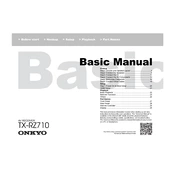
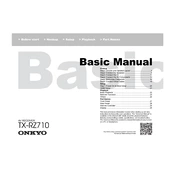
To perform a factory reset on the Onkyo TX-RZ710, press and hold the CBL/SAT button on the front panel, then press the ON/STANDBY button. The display will read 'Clear' indicating the reset is complete.
Use the remote control to navigate to 'Setup', then 'Network', and select 'Network Connection'. Choose Wi-Fi and follow the on-screen instructions to enter your network credentials.
To update the firmware, connect the receiver to the internet. Navigate to 'Setup', then 'Firmware Update' and choose 'Update via NET'. Follow the prompts to complete the update.
First, check that the speakers are properly connected and that the receiver is set to the correct input source. Ensure the volume is turned up and that the 'Mute' function is not activated.
Connect your Dolby Atmos-enabled speakers. Go to 'Setup', then 'Speaker Settings', and select 'Speaker Configuration'. Ensure that the height speakers are set up correctly and that 'Dolby Enabled Speaker' is selected.
Press the 'Bluetooth' button on the remote. On your device, enable Bluetooth and search for 'Onkyo TX-RZ710'. Select it to pair and connect.
Ensure all HDMI cables are securely connected. Try using different cables or ports. Check the receiver's settings to confirm the correct input source is selected and that HDMI control settings are properly configured.
Connect speakers to the Zone 2 or Zone 3 outputs. Go to 'Setup', then 'Zone 2/3', and select the source you wish to play in each zone. Adjust volume levels accordingly.
Plug the AccuEQ microphone into the front panel. Navigate to 'Setup', then 'AccuEQ Room Calibration'. Follow the on-screen instructions to perform the calibration.
Ensure your cables are 4K compatible. Go to 'Setup', then 'HDMI Settings', and enable '4K Enhanced' mode. Make sure your source device is set to output 4K resolution.