Onkyo TX RZ676, TX NR676E Basic Manual
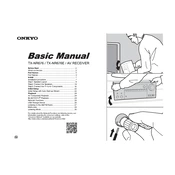
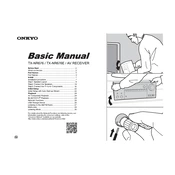
To perform a factory reset, press and hold the 'CBL/SAT' button on the front panel while pressing the 'ON/STANDBY' button. Hold them down until 'Clear' appears on the display. This will reset the receiver to its default settings.
To update the firmware, connect the receiver to your network, press the 'SETUP' button on the remote, go to 'Hardware Setup', then 'Firmware Update'. Follow the on-screen instructions to complete the update process.
Check that all speaker wires are properly connected and that the correct input source is selected. Verify that the receiver is not muted and that the volume is turned up. Also, ensure that the correct speaker setup is selected in the receiver's menu.
This could be due to overheating or a short circuit. Ensure that the unit is placed in a well-ventilated area and that no speaker wires are touching each other. You can also check the settings for auto standby features in the menu.
Activate Bluetooth on your device, press the 'BT Audio' button on the remote control, and select 'Onkyo TX-RZ676' or 'TX-NR676E' from the list of available devices. Pair and connect to start streaming audio.
Yes, you can control the receiver using the Onkyo Controller app available for iOS and Android. Connect your smartphone to the same network as the receiver, launch the app, and follow the instructions to connect and control the device.
Check that the HDMI cables are securely connected and that the input source on the receiver matches the HDMI port used. Try a different HDMI cable or port to rule out a faulty connection. Also, ensure that the HDMI settings in the receiver's menu are configured correctly.
Connect the speakers according to the 7.1 layout indicated in the user manual. Use the 'Speaker Setup' menu on the receiver to configure the speaker settings and calibrate the system using the built-in AccuEQ calibration feature.
Use a soft, dry cloth to clean the exterior of the receiver. Avoid using any liquid cleaners or solvents. Ensure that the vents are free from dust to prevent overheating. Regularly check connections and settings to maintain optimal performance.
Ensure that the receiver is within range of your Wi-Fi router. Avoid placing the receiver in enclosed spaces or near metal objects. You can also try changing the Wi-Fi channel on your router to reduce interference.