Onkyo TX RZ3100 Basic Manual
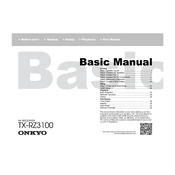
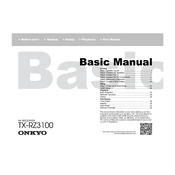
To perform a factory reset, press and hold the CBL/SAT button, then press the power button. Release both buttons when you see "Clear" on the display.
Check the power cable connection, ensure the outlet is functional, and confirm the power switch is in the "On" position. If the problem persists, consult a technician.
Connect the receiver to the internet, go to Setup -> Hardware Setup -> Firmware Update and select via Network. Follow the on-screen instructions to complete the update.
Use the Zone 2/Zone 3 pre/line-out connections to connect additional amplifiers or powered speakers. Configure the zones in the setup menu under Multi-Zone settings.
Check speaker connections, ensure the correct input source is selected, verify the volume is not muted, and inspect the speaker configuration settings in the menu.
Press the Bluetooth button on the remote, ensure the receiver is in pairing mode, and select the TX-RZ3100 from the Bluetooth settings on your device.
Dust the exterior regularly, keep vents clear, and ensure adequate ventilation. Perform software updates frequently and check all connections periodically.
Connect Dolby Atmos-enabled speakers, go to the speaker configuration menu, and set the height speakers to Dolby Enabled. Adjust the settings as needed for your room.
Ensure HDMI cables are securely connected, verify the correct HDMI input is selected, and try a different HDMI cable or port. Update the receiver's firmware if issues persist.
Use an Ethernet cable to connect to a router or use the receiver's Wi-Fi setup menu to connect wirelessly. Ensure network settings are configured correctly for internet access.