Onkyo TX NR575E Basic Manual
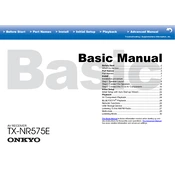
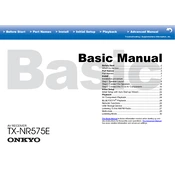
To perform a factory reset, press and hold the "CBL/SAT" button on the front panel while pressing the "On/Standby" button. Continue holding both buttons until "Clear" appears on the display. This resets all settings to their default values.
Ensure the receiver is not muted and the correct input source is selected. Check speaker connections and ensure the volume level is adequate. Additionally, verify that the receiver isn’t in a headphone mode if no headphones are connected.
Connect the receiver to your network via Ethernet or Wi-Fi. Press the "Setup" button, navigate to "Miscellaneous" > "Firmware Update" > "via NET", and follow the on-screen instructions to complete the update.
Ensure the receiver is placed in a well-ventilated area and not stacked with other electronic devices. Clean any dust from vents and consider using an external fan for additional cooling if necessary.
Press the "Bluetooth" button on the remote control or select "Bluetooth" from the input list. Enable Bluetooth on your device and select "Onkyo TX-NR575E" from the list of available devices to pair and connect.
Use a soft, dry cloth to wipe the exterior of the receiver. Avoid using any liquid cleaners or sprays directly on the unit. For stubborn dirt, dampen the cloth slightly with water and wipe gently.
Ensure all connected HDMI cables are high-speed rated for 4K. Connect your 4K source to an HDMI input on the receiver, then connect the HDMI output to your 4K TV. In the receiver’s setup menu, ensure that "HDMI Setup" is configured for 4K pass-through.
This could be due to overheating or a power issue. Ensure proper ventilation and that the receiver is not connected to a faulty power source or surge protector. Check if the "Auto Standby" feature is enabled in the setup menu and disable it if not needed.
Use the built-in AccuEQ Room Calibration feature. Connect the calibration microphone, press "Setup" on the remote, and navigate to "Speaker Setup" > "AccuEQ Room Calibration". Follow the prompts to analyze and calibrate your speaker setup for optimal sound.
Check all HDMI connections and ensure cables are properly connected. Try using different HDMI cables or inputs to isolate the issue. Reset the receiver’s HDMI settings by switching to another input and back again, and check if your devices need firmware updates.