Olympus U-DCW, U-DCD Instruction Manual
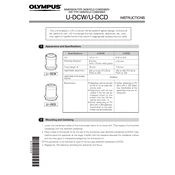
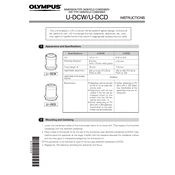
To set up the Olympus U-DCW, begin by connecting the device to a power source. Attach the necessary cables and ensure that all connections are secure. Power on the device and follow the on-screen instructions to complete the initial configuration.
For cleaning the Olympus U-DCD, use a soft, lint-free cloth slightly dampened with water or a mild detergent. Avoid using harsh chemicals or abrasive materials. Regularly check and clean the ventilation openings to prevent dust accumulation.
If you're experiencing connection issues with the U-DCW, check all cable connections and ensure they are secure. Restart the device and any connected equipment. Update the device firmware if available. If problems persist, consult the user manual or contact technical support.
First, check the power cable and ensure it's properly connected. Try a different power outlet if necessary. Inspect the power adapter for any visible damage. If the problem continues, the device may require professional servicing.
To optimize performance, ensure that the U-DCW is running the latest firmware. Regularly clean and maintain the device, and check for any software updates that may improve functionality. Consider the environmental factors such as temperature and humidity, which could affect performance.
Common error messages on the U-DCD include network errors and device not recognized. To resolve these, check the network connection and ensure all cables are connected properly. Restart the device and update the software to the latest version.
While some third-party accessories may be compatible with the Olympus U-DCW, it is recommended to use official Olympus accessories to ensure optimal performance and to avoid any potential damage to the device.
To perform a factory reset on the Olympus U-DCD, access the settings menu and navigate to the reset option. Confirm the reset and allow the device to restart. Note that this will erase all data and restore the device to its original settings.
When storing the Olympus U-DCW for long periods, ensure it is powered off and disconnected from all cables. Store the device in a cool, dry place away from direct sunlight and extreme temperatures. Cover it with a dust cover if possible.
To update the firmware on the Olympus U-DCD, visit the official Olympus website and download the latest firmware version. Follow the provided instructions to install the update, ensuring that the device remains powered on throughout the process.