Olympus DP21 Instruction Manual
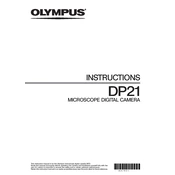
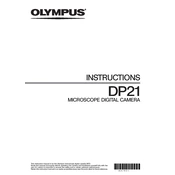
To connect the Olympus DP21 camera to a computer, use a USB cable to connect the camera to a USB port on the computer. Ensure that the appropriate drivers and software, such as Olympus cellSens, are installed to facilitate communication between the camera and the computer.
First, check the power connection and ensure the power supply is properly connected. Verify that the outlet is functioning by testing with another device. If using a battery, make sure it is charged and inserted correctly. If the issue persists, consult the user manual or contact Olympus support for further troubleshooting.
To adjust the exposure settings on the Olympus DP21, access the camera's software interface on your computer. Navigate to the settings or exposure menu, where you can adjust parameters such as brightness, contrast, and exposure time to achieve the desired image quality.
Regularly clean the camera's lens and body with a soft, lint-free cloth to prevent dust accumulation. Ensure the camera is stored in a clean, dry environment when not in use. Periodically check for software updates from Olympus to keep the camera's firmware up to date.
Ensure the lens is clean and free from smudges or dust. Verify that the camera is properly focused and all settings, such as exposure and resolution, are correctly configured. If issues persist, reset the camera to its default settings or consult the troubleshooting section of the user manual.
Visit the official Olympus website to download the latest software and firmware updates for the DP21. Follow the provided instructions to install updates, ensuring the camera is connected to the computer during the process. Regular updates help maintain optimal functionality.
Yes, the Olympus DP21 can capture video; however, its primary function is for capturing high-resolution still images. For video recording, ensure that the appropriate settings are configured in the camera's software interface.
Images captured with the Olympus DP21 should be transferred to a computer or external storage device. Use the camera's software to organize and save images in the desired format and location. Regularly back up images to prevent data loss.
To perform a factory reset on the Olympus DP21, access the camera's settings menu through the software interface. Look for the reset option, which will restore all settings to their original factory defaults. Ensure to back up any important data before proceeding.
Ensure that your computer meets the system requirements for the Olympus DP21 software. Check for software updates and install the latest version. Close any unnecessary applications running in the background to free up system resources. If the problem persists, reinstall the software or contact Olympus support.