Olympus NC2040NO29 Instruction Manual
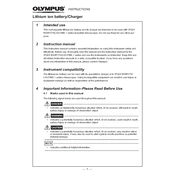
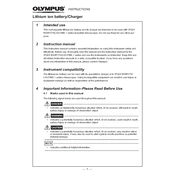
To perform a factory reset, press and hold the reset button located at the back of the device for 10 seconds until the LED indicator blinks, then release.
Ensure that the power cable is securely connected. Try using a different power outlet and check if the power indicator is lit. If the issue persists, consult the user manual for further troubleshooting steps.
Download the latest firmware from the Olympus support website. Connect the device to your computer via USB, then run the firmware update tool and follow the on-screen instructions.
Regularly clean the exterior with a soft, damp cloth. Ensure the ventilation ports are free of dust. Periodically check for firmware updates to ensure optimal performance.
Go to the settings menu on the device, select 'Network Settings', and then 'Wi-Fi Setup'. Choose your network from the list and enter the password when prompted.
Ensure the device is placed in a well-ventilated area away from direct sunlight. Check that the ventilation ports are clear of any obstructions. If overheating persists, contact Olympus support.
Ensure the device's firmware is up-to-date. Regularly clear cache and unnecessary files. Consider adjusting performance settings within the system menu for optimal operation.
Yes, the Olympus NC2040NO29 supports connection with external devices via USB and HDMI ports. Ensure the external devices are compatible and correctly configured.
First, check your network settings to ensure the device is connected to the correct Wi-Fi network. Restart your router and the device. If issues persist, reset the network settings and reconnect.
Refer to the user manual to understand the specific error message. Try restarting the device. If the error continues, contact Olympus technical support for further assistance.