Olympus IV98200GA, IV98300GA Instruction Manual
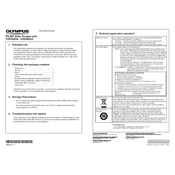
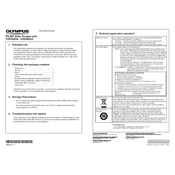
To perform a system reset, press and hold the reset button located on the back panel for 10 seconds until the system restarts.
It is recommended to perform a full system maintenance check every 6 months, including cleaning filters and inspecting connections.
Ensure all cables are securely connected, restart your router, and check for firmware updates on the Olympus support website.
Yes, firmware upgrades can be performed by downloading the latest version from the Olympus website and following the installation instructions provided.
Ensure the device has proper ventilation, remove any obstructions, and consider using an external cooling fan if necessary.
Use a microfiber cloth and lens cleaning solution to gently wipe the lenses, avoiding any abrasive materials that could scratch the surface.
Common error codes include E01 for power issues, E02 for connectivity problems, and E03 for hardware malfunctions. Refer to the manual for a complete list.
Regular maintenance, avoiding exposure to extreme temperatures, and using a surge protector can help extend the device's lifespan.
Yes, the device is compatible with most smart home systems via the Olympus smart integration app available for download.
Check the power cable for damage, try a different power outlet, and replace the fuse if necessary. Consult the manual for detailed troubleshooting steps.