Olympus IV9635 IV9650 IV9675 IV9435 Instruction Manual
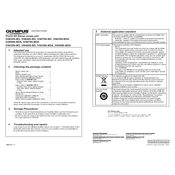
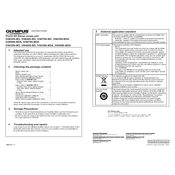
To set up the Olympus IV9635, first connect it to a power source using the provided adapter. Turn the device on by pressing the power button. Follow the on-screen instructions to select your language and configure basic settings.
If the Olympus IV9650 does not power on, ensure that the power adapter is securely connected. Check the power outlet and try a different one if necessary. If the issue persists, try resetting the device by holding down the power button for 10 seconds.
To update the firmware on your Olympus IV9675, visit the official Olympus website and download the latest firmware version for your model. Transfer the downloaded file to a USB drive, insert it into the device, and follow the on-screen instructions to complete the update.
The Olympus IV9435 should be cleaned regularly to remove dust and debris. Perform a thorough check of connections and cables monthly. Software updates should be installed as they become available to ensure optimal performance.
For connectivity issues with the Olympus IV9635, check if all cables are properly connected. Restart the device and your network equipment. Ensure the device's firmware is up to date. If issues persist, reset the network settings to default.
While third-party accessories may be compatible with the Olympus IV9650, it is recommended to use Olympus-approved accessories to ensure optimal performance and avoid potential damage to the device.
Common error messages on the Olympus IV9675 include "No Signal" and "Device Not Recognized." Check all connections and restart the device to resolve these issues. Ensure that all software and firmware are up to date.
To clean the lens of the Olympus IV9435, use a microfiber cloth to gently wipe the surface. Avoid using any harsh chemicals or abrasive materials. For stubborn spots, use a lens cleaning solution recommended by Olympus.
Yes, you can calibrate the Olympus IV9635 display settings by accessing the display menu in the settings. Adjust the brightness, contrast, and color balance according to your preferences. Save the settings once calibration is complete.
To back up data from your Olympus IV9650, connect a USB drive to the device. Navigate to the backup settings in the main menu and select the data you wish to back up. Follow the prompts to complete the backup process.