Olympus IV9420G IV9435G IV9620G IV9635G IV9675G IV96100G
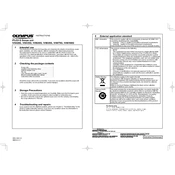
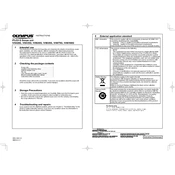
To set up the Olympus IV9420G, start by connecting the power cable and ensuring the device is placed on a stable surface. Follow the on-screen instructions to configure the initial settings, such as language and network preferences. Refer to the user manual for detailed guidance.
If the IV9435G is not powering on, check the power connection and ensure the outlet is working. Try a different power cable if available. If the issue persists, perform a hard reset by holding the power button for 10 seconds. Contact Olympus support for further assistance if necessary.
Routine maintenance for the IV9620G includes regular cleaning of the exterior with a soft, dry cloth and ensuring ventilation openings are free from dust. Periodically check for software updates to maintain optimal performance. Follow the maintenance guidelines in the manual for specific procedures.
For connectivity issues with the IV9635G, start by restarting both the device and the router. Check the network settings and ensure the device is within range of the Wi-Fi signal. If using a wired connection, verify that the Ethernet cable is properly connected. Disable any firewalls or VPNs that might interfere with the connection.
To update the firmware on the IV9675G, go to the settings menu and select 'Firmware Update'. Follow the on-screen prompts to download and install the latest version. Ensure the device remains powered on and connected to the internet throughout the process.
If an error message appears on the IV96100G, refer to the user manual to identify the error code. Restart the device and check for any obvious issues such as loose connections. If the error persists, contact Olympus support with the error code for further assistance.
To clean the lens of the IV9420G, use a microfiber cloth to gently wipe the surface. Avoid using any liquid cleaners or abrasive materials. If necessary, use a lens cleaning solution specifically designed for electronic devices.
Yes, the IV9435G can be connected to a mobile device via Bluetooth or Wi-Fi. Ensure both devices have the necessary applications installed and follow the pairing instructions provided in the user manual.
If the display of the IV9620G is flickering, check the display settings and ensure they are correctly configured. Adjust the brightness and contrast levels. If the issue persists, restart the device and check for any firmware updates that might address display issues.
To improve the battery life of the IV9675G, reduce the screen brightness and disable unnecessary background applications. Ensure the device is running the latest firmware version, as updates may include power management improvements. Consider using power-saving modes when the device is not in active use.