Olympus IPLEX FX Instruction Manual
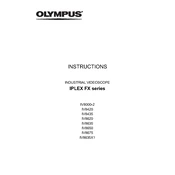
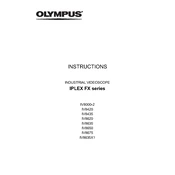
To set up the Olympus IPLEX FX for inspection, ensure the device is fully charged or connected to a power source. Attach the appropriate insertion tube for your application. Power on the device by pressing the power button, then navigate to the main menu to select the desired inspection mode. Adjust the lighting and focus settings as required for optimal image clarity.
If the Olympus IPLEX FX is not turning on, first ensure that the battery is charged. Connect the device to a power source using the AC adapter. Check for any visible damage to the power button or connectors. If the device still does not turn on, perform a reset by holding down the power button for 10 seconds. If the issue persists, contact Olympus technical support for further assistance.
Regularly clean the insertion tube and optical adapters with a soft, lint-free cloth. Inspect the device for any signs of wear or damage, particularly the connectors and cables. Store the IPLEX FX in a dry, dust-free environment when not in use. Perform firmware updates as recommended by Olympus to ensure optimal performance.
To capture and save images, ensure that an SD card is inserted into the device. During the inspection, press the capture button on the control interface to take a snapshot. The image will be saved automatically to the SD card. You can view and manage saved images via the device's menu.
If the image quality is poor, first check the focus and lighting settings and adjust them as needed. Clean the lens and optical adapters to remove any dirt or smudges. Verify that the correct insertion tube is being used for the inspection task. If problems persist, recalibrate the device according to the user manual instructions.
To update the firmware, download the latest firmware version from the Olympus website onto a formatted SD card. Insert the SD card into the device, then navigate to the settings menu and select 'Firmware Update'. Follow the on-screen instructions to complete the update process. Ensure that the device remains powered on and connected to a power source during the update.
The Olympus IPLEX FX is compatible with various optical adapters, insertion tubes of different diameters and lengths, remote control units, and additional lighting options. Refer to the Olympus accessories catalog for a full list of compatible items designed to enhance the functionality of your device.
To perform a diagnostic check, access the maintenance menu from the main screen. Select 'Diagnostic Check' and follow the prompts to initiate the self-test. The device will check critical functions and report any errors or issues. Consult the user manual for guidance on interpreting diagnostic results.
Yes, you can connect the Olympus IPLEX FX to a computer using the USB port. Ensure that the device is powered on and in data transfer mode. Your computer should recognize the device as a removable storage drive, allowing you to transfer images and videos.
If an error code appears, refer to the troubleshooting section of the user manual for specific instructions related to the code. Restart the device and attempt to replicate the error. If the error persists, perform a system reset. Contact Olympus technical support if the problem cannot be resolved.