Olympus InHelp Viewer Instruction Manual
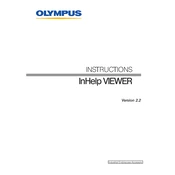
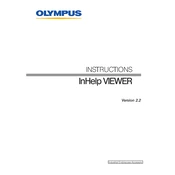
To install Olympus InHelp Viewer, download the installation file from the official Olympus website. Run the installer and follow the on-screen instructions. Ensure that your system meets the minimum requirements before installation.
If Olympus InHelp Viewer crashes on startup, try reinstalling the software. Ensure that your graphics drivers are up-to-date and that your computer meets the software's system requirements. Check for any conflicting software that might be causing the issue.
Yes, Olympus InHelp Viewer supports opening multiple files simultaneously. Use the 'File' menu to open additional files in separate tabs or windows within the application.
To update Olympus InHelp Viewer, check for updates through the application settings or visit the Olympus website to download the latest version. Install the update by following the provided instructions.
Olympus InHelp Viewer offers some customization options such as changing the theme, adjusting toolbar settings, and configuring display options. These can be found under the 'Preferences' or 'Settings' menu.
Olympus InHelp Viewer supports a variety of formats, including JPEG, BMP, PNG, TIFF, and Olympus proprietary formats like ORF. Refer to the user manual for a complete list of supported formats.
If you experience connection issues, check your network settings and ensure that any necessary firewalls or antivirus programs are not blocking the application. Restart the program and your device to see if the issue persists.
Olympus InHelp Viewer is primarily designed for Windows systems. For Mac users, consider using a compatible virtual machine or checking if a Mac version has been released on the official website.
To perform a basic image analysis, open the image file, then use the analysis tools provided in the toolbar. You can measure dimensions, apply filters, and annotate images directly within the viewer.
If you encounter an error code, refer to the troubleshooting section of the user manual. Additionally, Olympus support can provide specific solutions based on the error code. Ensure your software is up-to-date, as updates may resolve certain errors.