Olympus CA-U Instruction Manual
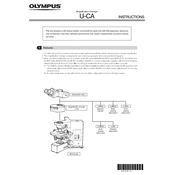
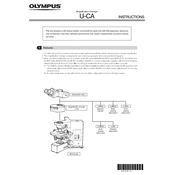
To set up the Olympus CA-U, connect it to your computer using the provided USB cable, install the necessary drivers from the included CD or download them from the official website, and follow the on-screen instructions to complete the setup.
Ensure that the USB cable is securely connected, try using a different USB port, update the drivers, and check the device manager for any error messages. Restarting both the device and the computer can also resolve this issue.
Regularly clean the device using a soft, dry cloth, avoid exposing it to extreme temperatures, and ensure that the firmware is up-to-date by checking for updates on the official website.
Visit the Olympus official website, navigate to the support section, download the latest firmware update for the CA-U model, and follow the provided instructions to install it on your device.
Check all cable connections, ensure the device is powered on, verify that the drivers are correctly installed, and try connecting the device to another computer to rule out hardware issues.
Common error messages include "Device Not Found" and "Driver Error". To resolve these, reinstall the drivers, check the device manager for conflicts, and make sure the Olympus CA-U is properly connected.
To perform a factory reset, navigate to the device settings menu, select the 'Reset' option, and confirm your choice. This will restore the device to its original settings.
Yes, you can back up settings and data by connecting the device to a computer and using the Olympus backup software to create a secure copy of your data.
Use a protective case, avoid dropping the device, keep it away from water and moisture, and avoid using it in dusty environments to prevent damage.
Regularly update the firmware, clean the device to prevent dust buildup, and ensure that your computer's operating system is compatible and up-to-date for optimal performance.