Olympus 63XB.TV0-U Instruction Manual
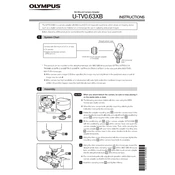
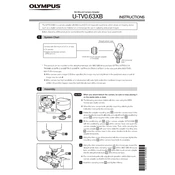
To set up the Olympus 63XB.TV0-U, connect the power cable to an appropriate outlet, attach any necessary antennas, and follow the on-screen instructions to configure language, time zone, and network settings.
Ensure that the power cable is properly connected and the outlet is functioning. If the device still does not turn on, try using a different power cable or outlet and check the power button functionality.
To update the software, navigate to the settings menu, select 'System Updates', and follow the prompts to download and install the latest firmware updates available.
Use a microfiber cloth slightly dampened with water or a screen cleaning solution. Gently wipe the screen to remove fingerprints and dust. Avoid using paper towels or abrasive materials.
Go to the settings menu, select 'System', then 'Reset', and choose 'Factory Reset'. Confirm your selection and allow the device to restart and reset to factory defaults.
Check your Wi-Fi network credentials and ensure the router is operational. Restart the device and router, and try reconnecting. If issues persist, update the device firmware and verify network compatibility.
Adjust the audio settings in the settings menu, or connect external speakers or a soundbar for enhanced sound quality. Ensure the audio output mode is set correctly for your setup.
Check the batteries and replace them if needed. Ensure there are no obstructions between the remote and the device. If the issue persists, try resetting the remote or pairing it again with the device.
Yes, you can connect the Olympus 63XB.TV0-U to a Bluetooth device by enabling Bluetooth in the settings menu and pairing it with your desired Bluetooth device.
Check the cable connections and ensure they are secure. Adjust the picture settings in the menu, such as brightness, contrast, and sharpness. Perform a factory reset if the issue continues.