Oki Multifunctional Led Function Guide
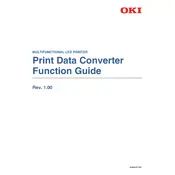
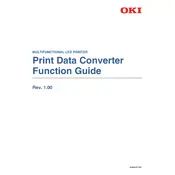
To connect your Oki Multifunctional LED Printer to a wireless network, access the printer's control panel, navigate to the network settings, select 'Wireless LAN', and follow the prompts to enter your Wi-Fi network's SSID and password.
If your Oki printer is printing blank pages, ensure that the toner cartridges are properly installed and have sufficient toner. Check for any paper jams and perform a printer nozzle check to clean any clogged nozzles.
To perform a hard reset, turn off the printer, disconnect the power cable, wait for about 10 seconds, reconnect the power cable, and turn the printer back on. This process resets the printer’s internal settings.
Ensure that the toner cartridge is compatible and properly installed. Clean the chip contacts on the cartridge and the printer. If the issue persists, try replacing the cartridge.
Place the document on the scanner, access the printer's control panel, select 'Scan', choose 'Email', enter the recipient's email address, and press 'Start' to send the scanned document.
Regular maintenance tasks include cleaning the printer exterior and interior, checking for firmware updates, replacing toner and drum units as needed, and running diagnostic tests to ensure optimal performance.
To resolve paper jams, gently remove the jammed paper from the indicated area, ensure that the paper tray is not overfilled, and check for any small bits of paper that might have been left behind.
Download the latest firmware from the Oki website, connect your printer to your computer via USB or network, run the firmware update utility, and follow the on-screen instructions to complete the update.
Yes, double-sided printing is possible. Access the print settings on your computer, select 'Print', choose 'Properties' or 'Preferences', and enable the 'Duplex' or 'Double-sided Printing' option before printing.
Turn off the printer and unplug it, wait for a few minutes, then restart it. If the error persists, consult the user manual for error code specifics and contact Oki support for assistance.