Oki C330 Software Setup Guide
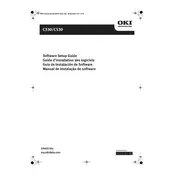
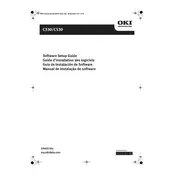
To replace the toner cartridge, open the top cover, remove the used cartridge by pulling it out, and insert the new cartridge into the respective slot until it clicks into place. Close the top cover after replacement.
Ensure the printer is properly connected to the computer via USB or network. Check the printer driver installation, and try reinstalling it. Also, verify that the printer is set as the default printer.
To perform a factory reset, turn off the printer, then press and hold the OK button while turning the printer back on. Release the button when 'Factory Reset' appears on the display.
First, turn off the printer. Open the top and side covers, then gently remove any jammed paper. Ensure there are no torn pieces left inside. Close the covers and turn the printer back on.
Open the top cover and remove the drum unit. Use a lint-free cloth lightly moistened with water to wipe the print head. Reinstall the drum unit and close the cover.
Check if the toner cartridges are empty and replace them if necessary. Ensure that the correct paper size and type are selected in the printer settings. Try performing a test print.
Download the latest firmware from the Oki website. Connect the printer to your computer, run the firmware update utility, and follow the on-screen instructions to complete the update.
Unusual noises may be caused by paper jams, foreign objects inside the printer, or worn-out components. Inspect the printer for any obstructions and ensure all parts are properly seated.
Ensure the printer supports wireless connectivity. Use the printer's control panel to access the network settings, select the wireless setup wizard, and follow the prompts to connect to your Wi-Fi network.
Regular maintenance tasks include cleaning the printer, checking for firmware updates, inspecting and replacing consumables like toner and drums, and ensuring proper ventilation around the printer.