Oki C330 44302205 Memory Installation Guideation Guide
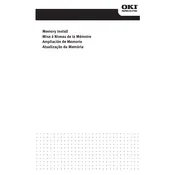
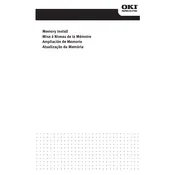
To replace the toner cartridge, open the top cover, remove the used cartridge by lifting it out, and insert the new cartridge until it clicks into place. Close the top cover securely.
Check that the printer is powered on, the cables are connected properly, and there are no error messages on the display. Ensure the printer has sufficient toner and paper, and the print queue is clear.
Turn off the printer, open the top and front covers, and gently remove any jammed paper. Check the paper path and ensure there are no small pieces left inside. Close the covers and restart the printer.
Regularly clean the printer's exterior, check and replace consumables like toner and drum, and keep the printer’s firmware updated. Perform a self-cleaning cycle as needed.
Access the printer's menu, navigate to network settings, and select wireless setup. Follow the prompts to connect to your Wi-Fi network by entering the network name and password.
Faded prints could be due to low toner levels. Check the toner cartridge and replace it if necessary. Also, ensure the print density settings are configured correctly.
Ensure you are using the correct paper type and quality. Clean the LED heads, adjust the print settings for higher quality, and check that the toner and drum units are in good condition.
Download the latest firmware from the Oki website, connect your printer to a computer, and run the firmware update utility following the on-screen instructions. Ensure the printer remains on during the update process.
To perform a factory reset, turn off the printer, press and hold the reset button while turning it back on, and continue holding until the reset process begins. Follow any additional prompts on the display.
Refer to the printer’s user manual for the specific error code. Common solutions include checking connections, clearing paper jams, replacing consumables, or resetting the printer.