Oki Microline 390 Turbo Handbook
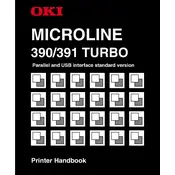
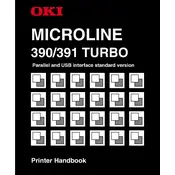
To load continuous paper, first ensure the printer is turned off. Open the paper path cover and set the paper lever to the "continuous" position. Align the paper with the tractors and securely lock it in place. Close the paper path cover and adjust the paper thickness lever as needed for your paper type.
First, check the ribbon cartridge for wear and replace it if necessary. Ensure the ribbon is seated correctly. If the issue persists, verify the paper thickness lever is adjusted correctly and clean the print head with a soft brush to remove any debris.
To change the font style, access the printer's menu by pressing the "SEL" button to deselect the printer. Then press the "FONT" button to cycle through available font options. Once the desired font is selected, press "SEL" again to activate the printer.
Ensure the paper path is clear and free from obstructions. Check that the paper being used is within the recommended specifications. Adjust the paper guides and tractor feed to ensure proper paper alignment. Regularly clean the paper path to prevent dust accumulation.
To perform a self-test, turn off the printer. Hold down the "LF" button while turning the printer back on. Release the "LF" button once the printer starts printing the self-test pattern. This will help verify printer functionality and print quality.
Check all cable connections between the printer and computer. Ensure the printer is powered on and is not in an error state. Verify the correct printer driver is installed on your computer and that it is selected as the active printer in your software application.
Turn off the printer and allow it to cool. Open the top cover and gently clean the print head using a soft brush or a lint-free cloth. Avoid using liquids or abrasive materials to prevent damage to the print head.
To switch between single-sheet and continuous forms, move the paper lever to the appropriate position—either "single" or "continuous." Adjust the paper guides or tractor feed accordingly, and select the correct paper path using the printer's control panel settings.
Regular maintenance includes cleaning the printer exterior, the print head, and the paper path to prevent dust buildup. Check ribbon cartridge condition and replace it when print quality decreases. Inspect cables and connections for wear or damage and secure them as needed.
Unusual noises can be caused by obstructions in the paper path or worn-out parts like the ribbon cartridge. Ensure the printer is on a stable surface and check for any foreign objects in the printer. If the issue persists, consult the service manual or contact support for further assistance.