Oki MC860 Handy Reference Guide
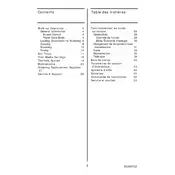
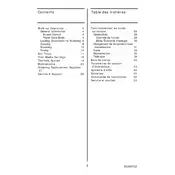
Download the latest drivers from the Oki Data website. Run the installer and follow the on-screen instructions to complete the installation. Ensure the printer is connected to the computer via USB or network during the setup process.
Check if the printer is powered on and connected to the computer or network. Verify that there are no error messages or blinking lights on the printer's display. Ensure the correct printer is selected in your print dialog and check for any print queue issues. Restart the printer and computer if necessary.
Open the printer's front and rear covers. Gently remove any jammed paper, being careful not to tear it. Check the paper tray and other accessible areas for additional jams. After clearing all paper, close the covers and restart the printer.
Open the top cover and remove the used toner cartridge by pulling it out. Unpack the new cartridge and shake it gently to distribute the toner. Insert the new cartridge into the printer until it clicks into place, then close the cover.
Regularly clean the printer's exterior and interior with a soft, dry cloth. Check and clean the paper path and rollers. Replace consumables, such as toner and drum units, as needed. Perform a self-test to ensure the printer is functioning correctly.
Check the toner and drum condition and replace them if necessary. Clean the LED heads and set the print quality settings to a higher resolution in the printer properties. Ensure that you are using the recommended paper type and size.
Prepare to replace the toner cartridge soon. You may continue printing, but print quality may degrade. Order a replacement cartridge and install it once print quality becomes unacceptable or the printer stops printing.
Access the printer's menu and navigate to the network settings. Select the wireless setup wizard and follow the prompts to connect to your Wi-Fi network. Enter the network password when prompted, and confirm the connection.
Place the document on the scanner glass or in the document feeder. Select 'Scan' from the printer's control panel, choose your scan settings, and select the scan destination. Press the 'Start' button to begin scanning.
Visit the Oki Data website and download the latest firmware update for the MC860. Follow the instructions provided in the firmware update guide to install it via USB or network connection. Ensure the printer is not turned off during the update process.