Oki MC561dn Asia & Oceania Advanced User's Manual
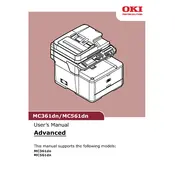
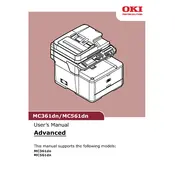
To replace the toner cartridge, open the top cover, remove the old cartridge, and insert the new one. Ensure it clicks into place securely before closing the cover.
Remove the cartridge and reinstall it, ensuring it's properly seated. If the issue persists, try turning off the printer for a few minutes and then restarting it.
First, turn off the printer. Open the appropriate cover and gently remove the jammed paper. Ensure no scraps are left inside, then close the cover and turn the printer back on.
Check the toner level and replace if necessary. Also, ensure the print media is compatible and inspect the drum for damage or dirt.
Perform routine cleaning every month and replace consumables such as toner and drums as needed. Refer to the user manual for specific maintenance tasks and intervals.
This model does not support wireless networking natively. Use a wireless print server or connect the printer to a network via Ethernet for network printing.
Check the network connection and ensure the printer is set as the default printer. Restart the printer and the computer, and check for driver updates.
Access the printer menu, select 'Admin Setup', then 'Restore Factory Defaults'. Confirm the action when prompted to reset the printer.
Download the latest firmware from the Oki official website. Connect the printer to a computer via USB, run the firmware update tool, and follow the on-screen instructions.
Use the recommended paper type and ensure it's stored in a dry environment. Adjust the fuser temperature settings in the printer menu if needed.