Oki MB460 MFP Setup And Reference Guide
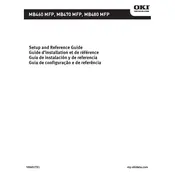
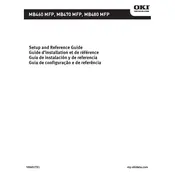
To set up the Oki MB460 MFP Printer, unbox the printer, install the toner cartridge, load paper into the tray, connect the printer to a power source, and follow the on-screen setup instructions to configure the printer settings.
Check if the printer is powered on, ensure it is connected to the computer or network, confirm there are no paper jams, and verify that the correct printer driver is installed and selected.
Turn off the printer and open the printer cover. Gently remove any jammed paper, checking the paper trays and output areas. Close the cover and turn the printer back on.
Access the printer menu, navigate to the 'Admin Settings,' select 'Factory Reset,' and confirm your selection to reset the printer to its default settings.
Regularly clean the printer exterior, check for firmware updates, inspect and replace the toner cartridge as needed, and ensure the paper path is free of debris.
Yes, the Oki MB460 MFP Printer supports wireless printing. Ensure the printer is connected to a Wi-Fi network and install the necessary drivers and software on your computer or mobile device.
Place the document on the scanner glass or in the document feeder, press the 'Scan' button, and follow the on-screen instructions to select the scan settings and start the scanning process.
Check the toner levels and replace the cartridge if necessary. Ensure that the print density settings are correctly configured and clean the printer's internal components if needed.
Visit the official Oki website, download the latest firmware version for the MB460 model, and follow the provided instructions to install the update on your printer.
Ensure that the toner cartridge is properly seated and the protective tape has been removed. If the error persists, reset the toner counter through the printer menu.