Oki CX2731 MFP America Advanced User Guide
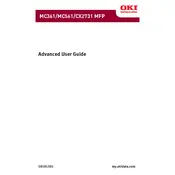
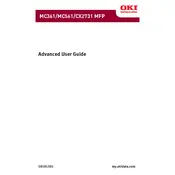
To install the Oki CX2731 MFP printer driver on Windows, first download the driver from the official Oki website. Run the installer and follow the on-screen instructions to complete the installation. Ensure the printer is connected to the computer via USB or network.
If the Oki CX2731 MFP is not printing, check the printer connection, ensure it is powered on, and verify that there are no error messages on the printer display. Also, check the print queue on your computer and clear any stuck jobs.
To perform a factory reset on the Oki CX2731 MFP, navigate to the 'Menu' on the printer's control panel, select 'Admin Setup', enter the administrator password, and choose 'Factory Reset'. Confirm the action to reset the printer to its default settings.
To clear a paper jam in the Oki CX2731 MFP, open the printer's front cover and gently pull out the jammed paper. Ensure all torn pieces are removed. Refer to the printer's manual for detailed instructions if needed.
Regular maintenance tasks for the Oki CX2731 MFP include cleaning the scanner glass, checking for firmware updates, replacing toner and drum units as needed, and ensuring all paper trays are loaded properly.
To connect the Oki CX2731 MFP to a wireless network, access the printer's menu, select 'Network Setup', then 'Wireless Setup', and follow the prompts to select your network and enter the password.
If the low toner warning persists after replacing the cartridge, ensure the new cartridge is installed correctly and is fully seated. Also, check for any protective strips or covers that might not have been removed.
To scan documents using the Oki CX2731 MFP, place the document on the scanner glass or in the document feeder, press the 'Scan' button, select the destination (e.g., email or folder), and start the scanning process.
For poor quality prints, check and adjust the print settings, clean the printer heads, and ensure you are using the correct type of paper. Also, verify that the toner and drum units are not near the end of their life.
To update the firmware on the Oki CX2731 MFP, download the latest firmware from the Oki website, transfer it to the printer via USB or network, and follow the instructions provided in the firmware update guide.