Oki C610 Optional Duplex Unit Installation Instructions
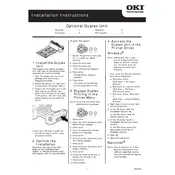
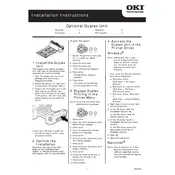
To install the Oki C610 Optional Duplex Unit, first turn off the printer and unplug it. Attach the duplex unit to the back of the printer, ensuring it clicks into place. Reconnect the power cord and turn the printer back on. The printer should automatically recognize the duplex unit.
Ensure that the duplex printing option is enabled in your printer settings. Go to 'Printer Properties' and under 'Printing Preferences,' select 'Duplex Printing.' Make sure the duplex unit is properly attached and recognized by the printer.
Check for any visible paper stuck in the duplex unit. Open the back cover and gently remove any jammed paper. Ensure that the paper path is clear and that the paper size and type settings match the loaded paper.
Yes, you can enable duplex printing on a per-job basis by selecting 'Duplex Printing' in the print dialog box of the application you are using, such as Microsoft Word or Adobe Acrobat.
Ensure that the duplex unit is properly secured to the printer. Restart the printer and check if the unit is recognized. If the problem persists, update the printer firmware or contact support for assistance.
Turn off the printer and disconnect it from the power source. Open the duplex unit and use a lint-free cloth to gently clean any dust or debris. Avoid using liquids or solvents. Reattach the unit securely before turning the printer back on.
The duplex unit is compatible with most standard office paper types and sizes. However, it is not recommended for very thick paper, envelopes, or labels. Always refer to the printer's user manual for supported media types.
A clicking noise may indicate that the duplex unit is not properly aligned or that there is a small obstruction. Inspect the unit for any loose parts or debris, and ensure it is correctly installed.
Access the printer settings through 'Devices and Printers' on your computer. Right-click on the Oki C610, select 'Printer Preferences,' and set 'Duplex Printing' as the default option. Click 'Apply' to save changes.
Regularly inspect the duplex unit for paper dust and debris. Clean it with a dry, lint-free cloth, and check for firmware updates that may improve its functionality. Proper maintenance ensures optimal performance and longevity.