Oki C610 DICOM Graphic Elements Manual
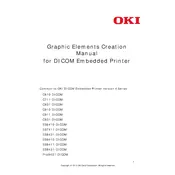
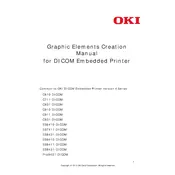
To set up the Oki C610 DICOM Printer, connect it to the network using an Ethernet cable. Install the printer driver on your computer, and configure the DICOM settings through the printer's web interface by accessing its IP address.
First, ensure that the printer is powered on and connected to the network. Check for any error messages on the printer's display. Verify that the printer driver is correctly installed and that the correct printer is selected in the print dialog.
To improve print quality, ensure that you are using the correct media type and quality settings in the print driver. Clean the printer's LED heads and check that the toner cartridges are not empty or damaged.
Regular maintenance tasks include cleaning the LED heads, checking and replacing toner cartridges when necessary, and ensuring that the paper path is free of obstructions. Perform a printer self-test to verify functionality.
Visit the Oki website to download the latest firmware. Follow the instructions provided to upload and install the firmware via the printer's web interface. Ensure that the printer remains powered on during the update process.
If a paper jam error appears, open the printer covers and inspect the paper path. Carefully remove any jammed paper, ensuring that no pieces are left inside. Check that the paper size and type settings match the loaded media.
Yes, the Oki C610 DICOM Printer supports a variety of media sizes. Adjust the paper guides in the tray to fit the desired media size, and select the correct size in the print settings.
Access the printer's web interface using its IP address. Navigate to the DICOM settings section and input the required network and printer configuration to ensure compatibility with your medical imaging systems.
Ensure that the toner cartridges are correctly installed and contain toner. Check the printer driver settings to make sure the correct print quality and media settings are selected. Perform a printer self-test to diagnose the issue.
To reset the printer to factory settings, access the printer's menu, navigate to the 'Admin Menu' or 'System Settings,' and select the 'Factory Reset' option. Confirm the reset and wait for the printer to restart.