Oki B432dn Air Print User's Manual
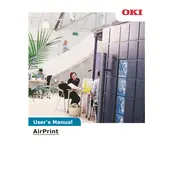
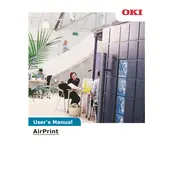
To install the Oki B432dn printer driver on Windows, first download the latest driver from the Oki website. Run the downloaded file and follow the on-screen instructions to complete the installation. Make sure the printer is connected to your computer via USB or network during the process.
If the Oki B432dn printer is not printing, check if it is turned on and connected properly to your computer or network. Ensure there is paper in the tray and sufficient toner. Verify that the printer is set as the default printer and check for any error messages or blinking lights on the printer. Restart the printer and computer if necessary.
To perform a factory reset on the Oki B432dn, press and hold the 'Menu' button, navigate to 'Admin Setup' using the arrow keys, and select 'Factory Reset'. Confirm the reset by choosing 'Yes'. The printer will restart with default settings.
Regular maintenance for the Oki B432dn includes cleaning the printer exterior and interior with a lint-free cloth, checking and replacing the toner cartridge as needed, and ensuring the paper path is clear of obstructions. Perform a self-cleaning cycle periodically and update the printer firmware when updates are available.
The Oki B432dn does not have built-in wireless capabilities. To connect it wirelessly, use a wireless print server or connect the printer to a network router via an Ethernet cable and access it wirelessly through the network.
If printed pages have streaks or smudges, check the toner cartridge for leaks or damage and replace it if necessary. Clean the printer's rollers and the fuser unit with a dry, lint-free cloth. Ensure the paper type setting matches the paper loaded in the printer.
To update the firmware on the Oki B432dn, download the latest firmware from the Oki support website. Connect the printer to your computer via USB or network, and run the firmware update utility. Follow the on-screen instructions to complete the update process.
Yes, the Oki B432dn supports automatic duplex printing. To print double-sided, select the duplex option in your print settings before sending the document to the printer.
To clear a paper jam in the Oki B432dn, turn off the printer and gently remove the jammed paper from the paper tray and output tray. Open the top cover and carefully remove any paper stuck in the fuser area. Close all covers and turn the printer back on.
If the printer displays a toner low message, prepare a new toner cartridge for replacement. You can try gently shaking the existing cartridge to redistribute the toner and extend its life temporarily. Replace the cartridge when print quality starts to degrade.